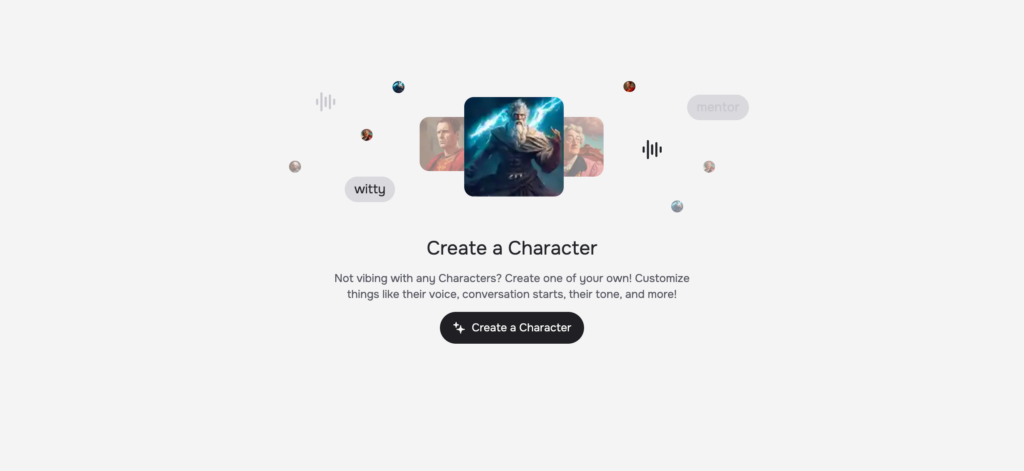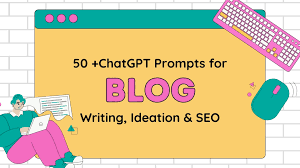Recover deleted files from hard drive issues are more common than you might think. Whether it’s due to accidental deletion, formatting the wrong drive, or a sudden system crash, losing important data can feel like a nightmare. Having spent years in IT and tech support, I understand how panic-inducing file loss can be. But the bright side is that most “lost” files are not gone forever. Data remains magnetically stored on hard drives; the information often remains physically intact. Common causes like human error, malware, or corrupted partitions don’t have to mean permanent loss.
In this guide, I’ll walk you through five simple steps on how to Recover Deleted Files From Hard Drive without requiring any complicated manipulations or professional skills.

Are Deleted Files From The Hard Drive Permanently Gone?
Not really. Many users assume that hitting “Delete” or emptying the Recycle Bin erases files forever. Let me clear this myth: it is not so. “Deleting” a file makes the operating system consider the storage space previously taken up by the file as free space, “available” for new data to be written into it. To understand this better, think of it as a library removing a book entry from its catalog. The book remains on the shelf until someone replaces it.
The catch? If new files are saved to that drive, they could overwrite your deleted data. This is why acting quickly and avoiding further writes to the drive is critical.
What Should We Do Before Recovering Deleted Files?
Good preparation is half the battle. So, follow these steps to avoid derailing your recovery efforts:
- Stop using the affected drive immediately. Every new file, app install, or system update risks overwriting your lost data.
- Never install recovery software on the same drive. Use a portable version or run tools from a USB/external drive.
- Always back up your data, no matter what method or tool you use.
Step-by-Step: Recovering Files with RecoveryFox AI
With the preparations done, let’s get into the deleted file recovery steps. While there are many free data recovery tools for Windows 11, I prefer RecoveryFox AI, which is designed to recover deleted or lost photos, videos, documents, and many other types of files from emptied Recycle Bin, desktop, internal hard drive, external devices (such as HDD, SSD, USB drive, SD card, etc.).
Step 1: Download And Install Software Safely
Grab the software installer from the official site on a different device, then install it on a USB or secondary drive.
Step 2: Launch it And Select Drive.
Open RecoveryFox AI. You’ll see a list of drives. Click the one where your files were stored.

Step 3: Perform The Scan To Find Recoverable Files
The software will start scanning mode to detect Word, Excel, PPT, PDF, TXT and other files. Even if the document contains inserted images, videos or other media files, there is still a chance to recover them separately. Because it provides two scanning modes – Quick Scan and AI Scan, it can quickly grab the recently deleted files and identify the undamaged data and rebuild them into a complete file.

Step 4: Preview And Select Files
Once scanned, you can browse recoverable files. RecoveryFox AI lets you preview files via thumbnails before recovery.

Step 5: Save To A Secure Location
Never restore files to the original drive! Pick an external storage device and clink “Recover” button.

What We Like About RecoveryFox AI
Why is RecoveryFox AI my top choice for Recover Deleted Files From Hard Drive? Here are the reasons why I always recommend it:
- Recovers Files from Internal & External Media: Whether you’ve formatted a drive or lost files due to crashed, RecoveryFox AI helps you recover data from hard drives, SSDs, USB sticks, and SD cards.
- Preview Before Recovery: The software lets you preview recoverable files (images, videos, documents) before restoring them—saving time and storage space.
- Dual Scan Mode (Quick & AI Scan): Flexible scanning options for recently and earlier deleted files.
- 98% Recovery Rate: Even for permanently deleted files or formatted drives without backups.
- Non-Destructive Process: Your original data remains untouched during recovery.
- Wide Compatibility: Works with NTFS, FAT32, exFAT, and 500+ file formats (JPEG, DOCX, MP4, etc.).
- User-Friendly Design: The interface feels intuitive, even for non-tech users.
- Budget-Friendly: Offers free scans with affordable paid plans for full recovery.
What We Don’t Like About RecoveryFox AI
- Windows-Only – Currently, no macOS or Linux version is available.
RecoveryFox AI Pricing Plans

| Plan | Price | Best For |
| 1-Week | $49.95 | Emergency recovery |
| 1-Month | $59.95 | Short-term use |
| 1-Year | $69.95 | Frequent users |
| Lifetime | $99.95 | Best value |
(All plans include free updates & customer support.)
Who Needs RecoveryFox AI?
Everyday Users: Accidentally deleted family photos? This tool can help you get them back completely.
IT Professionals: Quickly resolve data loss emergencies for clients.
Businesses: Recover critical documents from formatted employee drives.
Advanced Users: Handle complex cases like lost partitions or logical disk crashes.
FAQ’s About Recover Deleted Files From Hard Drive
Can I recover permanently deleted files?
Yes! If the data isn’t overwritten, feel free to leave the task of retrieving the files to RecoveryFox AI.
How do I recover files from a non-working hard drive?
If the hard drive is confirmed to be correctly connected to the computer, but cannot be detected or is not fully displayed, you can try to replace the power cord or use another computer to solve the connection problem. If the problem is not solved, you may want to consider sending the hard drive to a professional data recovery center to recover the files.
Is it possible to recover deleted files from hard drive without software?
Sure. First, you can check the “Recycle Bin” on your device, which is the easiest way to retrieve recently deleted files. Once found, click the “Restore” button to get them back. Alternatively, you can turn to Windows’ built-in “File History” tool.
How to protect the data in the hard disk from being lost?
Here are 4 practical suggestions to prevent data loss from hard drive: back up important files regularly (cloud storage and EXTERNAL hard disks), avoid using virus software, update software and system and replace old internal hard disks in time.
Final Thoughts About Recover Deleted Files From Hard Drive
Losing files is common in our daily lives, and with the right method, you can get them back quickly and easily. If free tools haven’t worked for you, don’t lose hope. It is recommended that you can use RecoveryFox AI as it is an efficient and reliable software to recover deleted files from internal/external hard disks, SSDs, SD cards, etc. Moreover, it supports mainstream files and formats and can be considered as your preferred data recovery application.