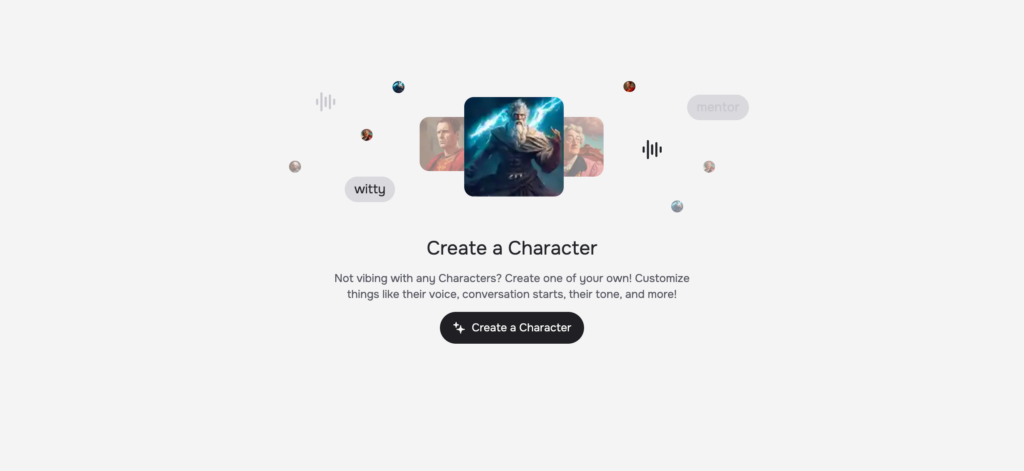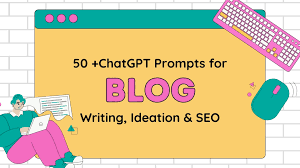Did you know you can download ChatGPT history and data in just a few seconds? The importance of ChatGPT continues to grow as individuals are using it not only as a tool for projects but also for learning and work. They are hence likely to use it, not only for conversations but to extract insights as well.
What are you going to do when that archive is to be done? What if you want to change your account? What if you just discover that you need this data so desperately? This is where the export feature comes in. Still, the project is not yet completed if you have only exported a part of the project.
OpenAI has now simplified the process for any user to export their own ChatGPT history as well as other associated data in just a few simple steps. In this guide, we are going to dive into the importance of exporting your ChatGPT history, how to do it, its importance, and the limitations.
Reasons To Download ChatGPT History And Data
Downloading your ChatGPT chat history might not seem like a necessary thing to doubt it offers many benefits. You can save your ChatGPT history in a variety of ways with smart decision-making. Here are a few persuasive reasons to save your conversations, regardless of whether you use the tool for work or study:
Make a Record of Remaining Information
Backing up discussions that have resulted in significant or valuable outcomes, such as projects, brainstorming sessions, and problem-solving, is advisable. Having your conversational history saved locally ensures that you won’t lose access to these conversations if something happens to your device or the content becomes unavailable online.
Look at past answers for Work or Study problems
Many users use ChatGPT for technical help, writing support, research aid, or coding assistance. You can export your history to reuse for similar work, allowing you to revisit useful answers later. This is like building a custom knowledge base for you.
Preserve Data When Switching Accounts
Upon migrating to a new OpenAI account, your old chats will not be automatically retained, either due to organizational or subscription reasons. The process of exporting your history allows you to retain and revisit previous data even after the transition.
Be aware of the data that has been stored
By exporting your data, you can see the information that OpenAI has associated with your usage. Anyone who values privacy or just wants to know what’s being recorded and stored can benefit from this.
Take Into Account How You Have Behaved Over Time
The way you keep track of ChatGPT activity can be done by saving your past actions. This could involve recognizing common questions, commonly discussed topics, or experiencing changes in your problem-solving techniques. Professionals and researchers can perform meta-analysis or track productivity with ease.
How To Download ChatGPT History And Data?
- Navigate to chatgpt.com. Log in to your account.

- Click on your profile icon and go to settings.

- Click on the data controls option and then on export. Wait for the email.

- You will receive an email with all your history and data. It usually takes 1-2 minutes. Download the data export.

How To Manage Your ChatGPT History And Data
After you have managed to download the data from ChatGPT, here are a few things that you can do to ensure that it remains organized and secure:
Classification of Files
Set up a certain folder in your computer system where you will store only those files that are the output of ChatGPT. With this easy action, you will not only stay in order of things, but you will also find the conversations that you need quite easily, particularly if you export these files on a regular basis.
Where to Search for the Dialogs
Simply load the chat.html file in a browser and activate the search function (Ctrl+F on Windows or Cmd+F on Mac) for a quick search of the most appropriate keywords or topics. Using this method is much quicker than moving back and forth through the dialogues in the ChatGPT app history.
Data Safety
The exported document is a full history of all that was input by you into ChatGPT. Before passing the data to others, be sure to first go through the content, delete anything that is too personal or sensitive to disclose, and then decide.
What’s Included In the Data You Downloaded from ChatGPT?
When you request your data from ChatGPT, the zip file is the carrier of all your dialogs with this bot. If you’re wondering what this file usually contains, here is a breakdown:
Text Conversations
It is the one with whom you have been chatting on the platform that is being referred to. The whole of your ChatGPT prompt and the generation of responses is the detailed data that you can always refer to in your conversations.
Generated and Uploaded Images
Both the images that you have assisted in creating and the images that you have inserted during your virtual conversations will be found in the files. Any images you have used during your chats will be exported along with the content.
Voice Recordings
If you have engaged in a voice conversation with ChatGPT, then the audio records from those are also available. This element would be of great benefit to anyone who would like to go over the voice recordings or get a new creative idea from them.
chat.html File
One of the export’s most vital components is chat.html. What this file has is the entire history, the way you wrote it, which is easily readable. Besides not duplicating the UGG-LIKE appearance of the ChatGPT interface, this document can be viewed using any standard web browser.
Limitations of the ChatGPT Data Export Process
Although exporting your ChatGPT data has its advantages, such as personal backups and availability to data offline, there are several factors that can make your user experience somewhat difficult:
Large File Sizes for Frequent Users
Your export file may grow to a large size if you regularly use ChatGPT. As a result, your download time will be longer and the space on your device storage will be more used up. Also, handling and browsing heavy chat.html files in your browser can slow down or make it difficult for your computer to move quickly.
Basic Formatting in chat.html
The chat.html file, though it is utilitarian and legible in a web browser, has a relatively simple design when compared to the ChatGPT web application’s attractive and interactive interface. The communication lines are presented in a basic format that lacks elements such as avatars, timestamps, or rich formatting, all of which are indicative of the situation making it less easy to rapidly scan or interpret long conversations.
No Automatic Updates or Syncing
Your exported chats are essentially a static image of the data at a particular time. New conversations continued with ChatGPT after you have exported your data will not be present until you export the new conversations manually. An automatic option for updating or syncing the archive with your latest activities is currently not available.
No Option for Selective Exporting
At present, it is not possible to select specific chats for export individually; all your history will be downloaded. The all-or-nothing attitude can be really inconvenient for a person if he is only looking for one conversation to save or share, particularly when his archive contains hundreds of entries.
FAQ’s About Download ChatGPT History And Data
Is it safe to share my exported chats?
The conversation export you have might be a file with your personal or sensitive information. Always ensure your privacy by looking through the information first before you share it with other people.
Will future chats be added automatically to the export?
No. The file is the extraction of your chat history at that time. All chats except for those captured in the export will not be accessible.
What parts of my data are being saved in a ChatGPT data export?
The export comprises all the conversations you had in the past, images (if created or uploaded), dom-recordings (if available), and a chat.html file that can be used to check your chat history in a web browser.
How do I export my ChatGPT history?
To get the data out of your hands, you have to take the following steps: Go to the ChatGPT settings → click on “Data Controls” → then choose “Export Data.” Once your export is complete, you will get an email containing the download link.
How long does it take to receive the exported file?
That amount of time is not fixed and is directly proportional to the amount of data one has. In the case of a light user, the waiting period is usually a few minutes. In contrast, a heavy user might have to wait for an hour or so.
Conclusion
The act of exporting your ChatGPT history gives you three major capabilities: You can save your important dialogues, track your data usage, and be kept in the loop as to what data is collected by or for you. Although it is currently not possible to selectively export, the procedure is practical, efficient, and doesn’t clutter your digital work environment.
It doesn’t matter if you want to permanently store the minutes of creative brainstorming sessions, get the necessary assistance for some technical task, or if you just want a log of the AI interactions you’ve had; knowing how to perform your export is a wise move for any ChatGPT user.